Introduction
By default a database has a single filegroup called PRIMARY and all tables are stored in this filegroup. However it’s possible to create other filegroups and
store tables in these other filegroups. One of the most common reasons for doing this is if you have some high performance disks and want to store certain
tables on those faster disks. This is especially useful for data warehouses and other large databases where you might have some data that is accessed more
frequently and where response times are particularly important.
This article shows how to create another filegroup and move existing tables into the new filegroup (if you are creating new tables then you can just
create them on the new filegroup). I have used the AdventureWorks2008R2 demo database which can be downloaded from the CodePlex website.
Identifying which Filegroup a Table is currently on
To check which filegroup a table is currently on, just run the following query :
SELECT tbl.name AS [Table Name],
CASE WHEN dsidx.type='FG' THEN dsidx.name ELSE '(Partitioned)' END AS [File Group]
FROM sys.tables AS tbl
JOIN sys.indexes AS idx
ON idx.object_id = tbl.object_id
AND idx.index_id <= 1
LEFT JOIN sys.data_spaces AS dsidx
ON dsidx.data_space_id = idx.data_space_id
ORDER BY [File Group], [Table Name]
This query lists all tables and their associated filegroup, which will be ‘PRIMARY’ if you’ve just used defaults. If the table is partitioned,
and therefore potentially stored on multiple filegroups, it will be listed as ‘(partitioned)’.
This is the result I get for the first few tables in my database :
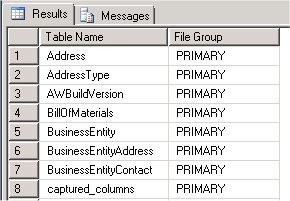
You can also get this information for a specific table by looking at the Storage page of the Properties window of the table in SQL Server Management Studio
(to see the Properties window right click on the table in Object Explorer and select ‘Properties’) :
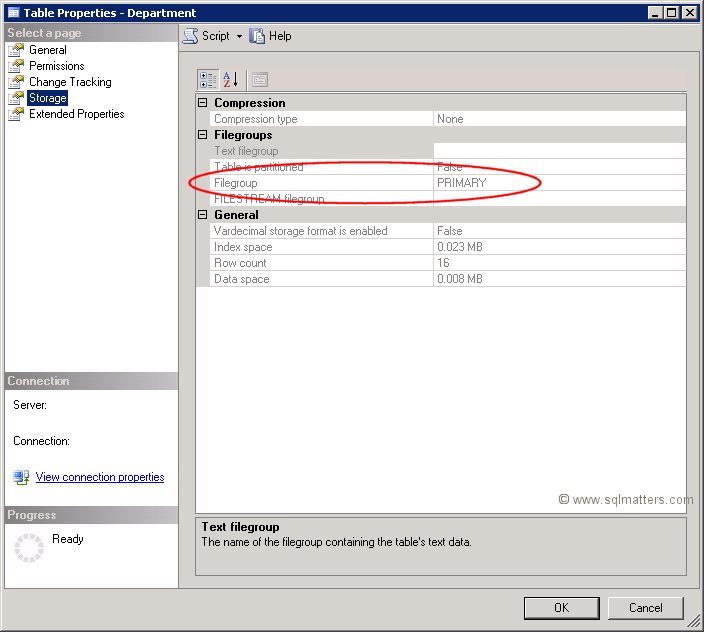
Creating a New Filegroup
If the filegroup you want to move the table to doesn’t already exist then it will need creating. To do this right click on the database within
Object Explorer and select Properties. In the properties window select the ‘Filegroups’ item and then click the ‘Add’ button. The name of the
new filegroup can then be typed into the text box as shown below (I’ve chosen to call it SECONDARY) :
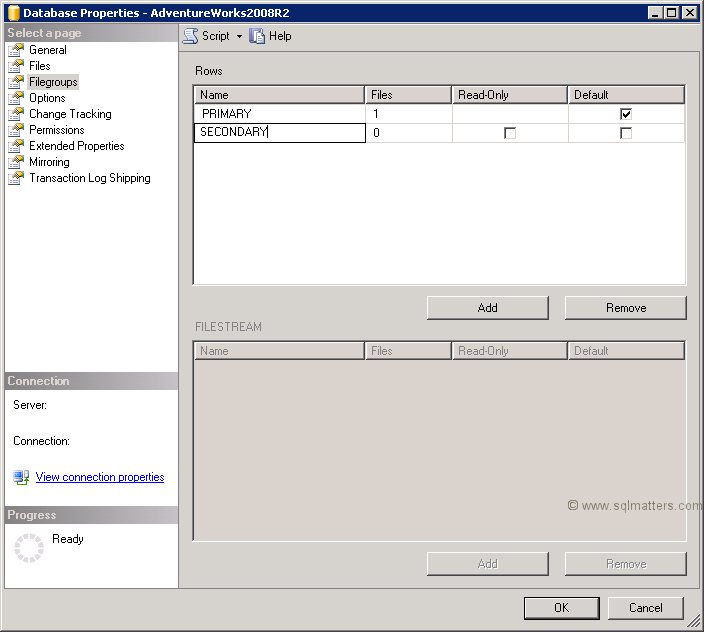
The next stage is to go to the ‘Files’ page in the same Properties window and add a file to the filegroup (a filegroup always contains one or more
files) using the ‘Add’ button. A logical name and sizing information can also be set up as shown below (make sure you select the new filegroup) :
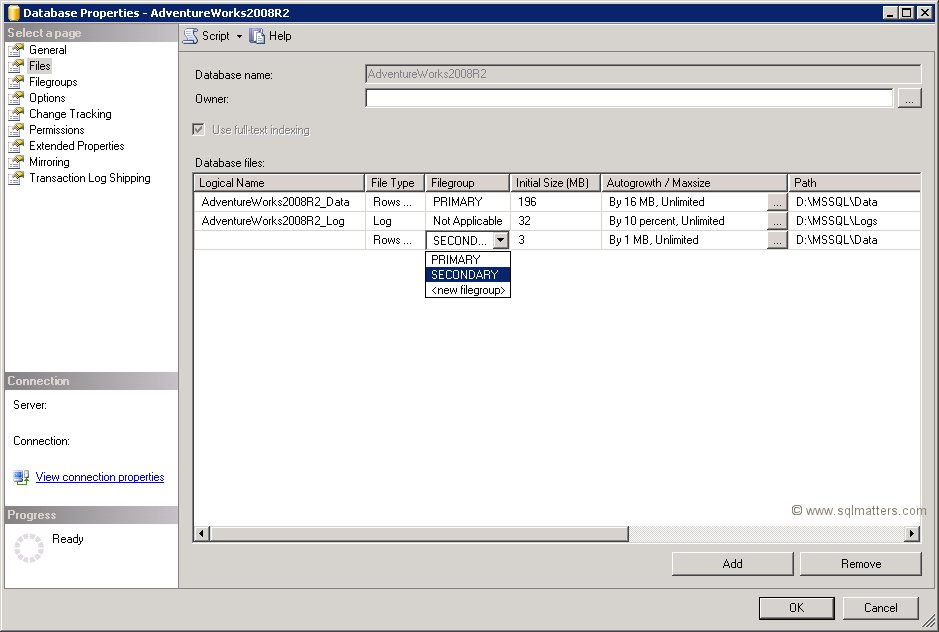
Click OK to create the new filegroup and file.
Moving an Existing Table to the new Filegroup
To move a table to a different filegroup involves moving the table’s clustered index to the new filegroup. While this may seem strange at first this
is not that surprising when you remember that the leaf level of the clustered index actually contains the table data. Moving the clustered index
can be done in a single statement using the DROP_EXISTING clause as follows (using one of the AdventureWorks2008R2 tables as an example) :
CREATE UNIQUE CLUSTERED INDEX PK_Department_DepartmentID
ON HumanResources.Department(DepartmentID)
WITH (DROP_EXISTING=ON,ONLINE=ON) ON SECONDARY
This recreates the same index but on the SECONDARY filegroup, this can be checked by looking at the table’s properties
again (compare this to the first screenshot above):
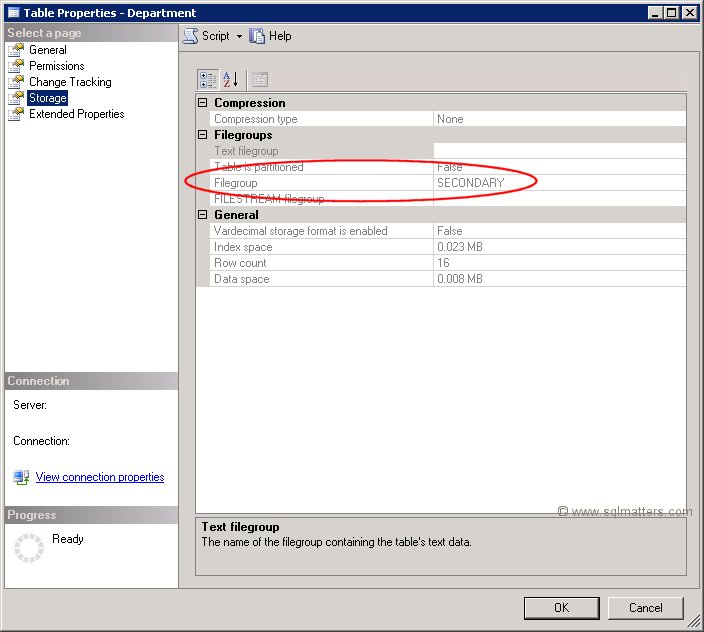
You may be wondering how to move a table the filegroup of a table without a clustered index (i.e. a heap). As far as I know the
only way is to temporarily add a clustered index on the new filegroup and then drop it (if necessary).
Finally if you are creating new tables then there is no need to create them on the PRIMARY filegroup and move them, you can just
create them straight onto the new filegroup.
Summary
This article has shown how to create a new filegroup and move an existing table into this filegroup (or any other filegroup).